The XP-Pen Deco 03 is XP-Pen’s latest addition to their Deco series of screen-less tablets. It is made to compete with Wacom’s Intuos Pro line while costing only as much as the low-end Intuos tablets.
The main reason why I decided to buy the XP-Pen Deco 03 instead of the previous XP-Pen Deco 01 is because the Deco 03 uses a newer more premium looking pen than the Deco 01 which just uses a simple plastic pen.
How good is this tablet?
Design and build quality: Really solid!
Tablet drivers: Very good!
Drawing experience: Quite superb!
Overall: A very worthwhile buy for 100 USD.
My verdict:
-If you are a beginner, I can wholeheartedly recommend this over the XP-Pen Deco 03 . It has a drawing experience on par tablets, and I would certainly recommend spending your 100 USD on this tablet.
-If you are an experienced tablet user, the choice will depend on what you need for your art. If you know you need pen tilt/rotation, then the Wacom Intuos Pro is really your only option, but if you don’t care about those features, this tablet is a completely worthy alternative which feels fantastic to use. I would even go so far as to say this is the closest any company has gotten to Wacom so far.
Important specifications
Price: 99.99 USD (when this review was written) https://www.amazon.com/Wireless-Graphics-Battery-free-Shortcut-pressure/dp/B07BF9GNFD .
Active Area: 10 x 5.62 inches
Pen Type: Battery-free
Pen Buttons: 2 side buttons, no eraser
Pen Pressure: 8192
Pen Tilt Sensitivity: None
Expresskeys: 6 buttons, 1 spin wheel
Multi-touch: None
Other features: Wireless
What’s in the box?
The things that come in the box:
Deco 03 tablet
Battery-free pen
Pen case
Tablet cable (USB type-A to USB type-C)
Wireless receiver (USB type-A)
Pen nib replacement x8
4GB USB drive (with tablet drivers and other info on it)
Anti-fouling art glove
User manual
“Thank you” card
There is no driver installation CD. Instead, there is a 4GB USB drive with the drivers and manual on it. However, it is always recommended to get the most current drivers directly from XP-Pen’s site instead of using the included ones because the included ones may be outdated.
The tablet has a fairly simple design with just a flat surface and nothing special going on around it. The only special flair is the red dial in the corner of the tablet.
The tablet feels quite durable when doing a simple twist test by gripping both ends of the tablet and twisting.The surface of the tablet is fairly rough and gives drawing on the tablet a nice amount of resistance.
Since I mainly use XP-Pen Artist 22E screen-less tablets which are much smoother, the rough texture felt a bit coarse to me at first, but it started feeling nice fairly quickly and I found it quite enjoyable to draw on.
The tablet surface is certainly wearing and I can clearly see the marks where I have been drawing. I am completely certain that it will end up smoothing out really quickly from normal use.
I have to question XP-Pen and why they say the surface is “durable and resistant to scratches” on the XP-Pen Deco 03 product page because the surface shows clear signs of wear from normal use. this is not a cause for concern whatsoever as wearing off the texture does not affect the tablets drawing capabilities whatsoever.
The back of the tablet has the usual information sticker and rubber feet. The rubber feet do a good job of keeping the tablet in place while drawing.
Also on the back of the tablet is the wireless on/off switch. Make sure you read the manual to know exactly how to set up and use the wireless mode if you intend to use that.
The edge of the tablet is not rounded like most other tablets. This means that if your table is higher than your elbow, it is possible that the tablet will feel uncomfortable against your wrist because of the edge.
I would have very much preferred a rounded edge to give artists a more comfortable experience while drawing for long periods of time. This is one of my few nitpicks about this tablet.
The tablet has 6 expresskeys and the rotating red dial in one corner of the tablet.
The 6 expresskeys have fairly good feedback when clicking them, but I would have preferred them to be slightly easier to click. They require a bit more force than I would like to click them, and they’re actually pretty loud when you click them. They’re certainly use-able, but I believe they could be better.
The main selling point of this tablet is apparently the red dial. It spins really smoothly and clicks nicely every ~15 degrees of rotation. I have no complaints about its quality, but I was never a fan of wheel-type expresskeys so it only acts as an accessory for me.
The other reviews of the Deco 03 I have seen so far praise the red dial for being the main reason they like the tablet, but I really cannot see it as a plus. In my opinion, the quality rubber grip pen is the real advantage here.
Personally, I need at least 12 expresskeys to do all my art on my tablet without touching the keyboard, so the 6 expresskeys plus red dial are not enough for me. Also, to use multiple functions on the dial, you need to assign a KL/KR Switch function to one of the 6 expresskeys, reducing the number of expresskeys you can actually use to 5.
One other thing about the red dial is that the middle of the dial is a button, but pressing it does nothing and there’s no way to program it in the drivers. I wish they had made the button on the dial programmable, or at least made it the KL/KR Switch function so that I can make use of multiple functions on the dial without committing 1 of the 6 expresskeys to the KL/KR Switch function.
Although I tested the expresskeys for a bit, I decided to mainly use my keyboard for my shortcuts.
The cable port is on the expresskeys side of the tablet. This tablet has a USB type-C port so it is capable of using the L-shaped cable in the opposite direction which makes the tablet completely use-able in left-handed mode.
Many people seem to have a misconception that the buttons are right-hand oriented, but in left-handed mode, you can use your thumb for the red dial and other fingers for the buttons. It is certainly use-able, but it’s a slightly different experience than what right-handed people would deal with.
Of course, this is under the assumption that you’re going to use the expresskeys in the first place.
This pen is XP-Pen’s newest P05 battery-free pen. It mimics the ergonomic design of the Wacom Pro Pen and has a fairly large rubber grip with a bulge near the end to catch your fingers.
Holding the pen is very comfortable and it feels like I am using my old comfortable Wacom Intuos Pro pen again. It has a decent weight to it and is quite pleasing to hold. I’m glad XP-Pen finally decided to create this type of premium pen instead of continuing to use their thinner plastic pens.
The top of the pen has nothing. No eraser or charging port.
For the people who do not know if a pen eraser is useful or not, here is a fun fact. I did a little poll on the DeviantArt forums regarding the Wacom pen eraser. Only 3 out of 24 people who own a Wacom with a pen eraser said that they actually use it. The most common reason was that using shortcut buttons to switch to eraser is much faster than physically flipping the pen.
The pen nib does wear down on the XP-Pen Deco 03. However, the difference between the Intuos and the Deco 03 is that having a flat nib does not change the drawing experience at all on the Deco 03, so you don’t even need to change the flat nib in the first place.
On the Wacom Intuos 2018, it feels worse drawing with a flat nib than with a new nib because of the rubbery new texture they use, but with the XP-Pen Deco 03 having a flat nib does not change how much the pen grips the tablet at all because the surface is purely plastic.
The only thing you may notice is that the pen nib rolls over the flat side sometimes, but the same thing happens with Wacom’s tablets so it’s not really something you can complain about.
Also, the XP-Pen Deco 03 comes with 8 replacement nibs, and the Wacom Intuos only comes with 3 replacement nibs. That means you don’t have to worry about the nib wear as much on the XP-Pen Deco 03.
Now let’s talk about the pen case. It’s a pleasant surprise that this tablet comes with a pen case since it holds all your essentials when taking your tablet out with you.
One side of the pen case holds the pen. The lid is also quite heavy and is designed to become the pen stand which is a really useful design.
The other side of the pen case holds the pen nibs and wireless USB dongle. The pen nib remover hole is also built into the middle of the circle of nibs. It’s nice that you have everything you need for your pen in the case itself, and you’re way less likely to lose the small wireless USB receiver because there’s a spot for it in your pen case.
The one small problem I have with this design is that it is actually quite hard to pull out the pen nibs with your fingers. The best way to do it is by wedging your nail between the rubber and the pen nib, but I think they could have thought of a slightly better design to make it easier.
Overall, the pen case is a really nice bonus to go alongside an already really satisfactory Computer Drawing Pad for just 100 USD.
The main reason why I decided to buy the XP-Pen Deco 03 instead of the previous XP-Pen Deco 01 is because the Deco 03 uses a newer more premium looking pen than the Deco 01 which just uses a simple plastic pen.
How good is this tablet?
Design and build quality: Really solid!
Tablet drivers: Very good!
Drawing experience: Quite superb!
Overall: A very worthwhile buy for 100 USD.
My verdict:
-If you are a beginner, I can wholeheartedly recommend this over the XP-Pen Deco 03 . It has a drawing experience on par tablets, and I would certainly recommend spending your 100 USD on this tablet.
-If you are an experienced tablet user, the choice will depend on what you need for your art. If you know you need pen tilt/rotation, then the Wacom Intuos Pro is really your only option, but if you don’t care about those features, this tablet is a completely worthy alternative which feels fantastic to use. I would even go so far as to say this is the closest any company has gotten to Wacom so far.
Important specifications
Price: 99.99 USD (when this review was written) https://www.amazon.com/Wireless-Graphics-Battery-free-Shortcut-pressure/dp/B07BF9GNFD .
Active Area: 10 x 5.62 inches
Pen Type: Battery-free
Pen Buttons: 2 side buttons, no eraser
Pen Pressure: 8192
Pen Tilt Sensitivity: None
Expresskeys: 6 buttons, 1 spin wheel
Multi-touch: None
Other features: Wireless
What’s in the box?
The things that come in the box:
Deco 03 tablet
Battery-free pen
Pen case
Tablet cable (USB type-A to USB type-C)
Wireless receiver (USB type-A)
Pen nib replacement x8
4GB USB drive (with tablet drivers and other info on it)
Anti-fouling art glove
User manual
“Thank you” card
There is no driver installation CD. Instead, there is a 4GB USB drive with the drivers and manual on it. However, it is always recommended to get the most current drivers directly from XP-Pen’s site instead of using the included ones because the included ones may be outdated.
The tablet has a fairly simple design with just a flat surface and nothing special going on around it. The only special flair is the red dial in the corner of the tablet.
The tablet feels quite durable when doing a simple twist test by gripping both ends of the tablet and twisting.The surface of the tablet is fairly rough and gives drawing on the tablet a nice amount of resistance.
Since I mainly use XP-Pen Artist 22E screen-less tablets which are much smoother, the rough texture felt a bit coarse to me at first, but it started feeling nice fairly quickly and I found it quite enjoyable to draw on.
The tablet surface is certainly wearing and I can clearly see the marks where I have been drawing. I am completely certain that it will end up smoothing out really quickly from normal use.
I have to question XP-Pen and why they say the surface is “durable and resistant to scratches” on the XP-Pen Deco 03 product page because the surface shows clear signs of wear from normal use. this is not a cause for concern whatsoever as wearing off the texture does not affect the tablets drawing capabilities whatsoever.
The back of the tablet has the usual information sticker and rubber feet. The rubber feet do a good job of keeping the tablet in place while drawing.
Also on the back of the tablet is the wireless on/off switch. Make sure you read the manual to know exactly how to set up and use the wireless mode if you intend to use that.
The edge of the tablet is not rounded like most other tablets. This means that if your table is higher than your elbow, it is possible that the tablet will feel uncomfortable against your wrist because of the edge.
I would have very much preferred a rounded edge to give artists a more comfortable experience while drawing for long periods of time. This is one of my few nitpicks about this tablet.
The tablet has 6 expresskeys and the rotating red dial in one corner of the tablet.
The 6 expresskeys have fairly good feedback when clicking them, but I would have preferred them to be slightly easier to click. They require a bit more force than I would like to click them, and they’re actually pretty loud when you click them. They’re certainly use-able, but I believe they could be better.
The main selling point of this tablet is apparently the red dial. It spins really smoothly and clicks nicely every ~15 degrees of rotation. I have no complaints about its quality, but I was never a fan of wheel-type expresskeys so it only acts as an accessory for me.
The other reviews of the Deco 03 I have seen so far praise the red dial for being the main reason they like the tablet, but I really cannot see it as a plus. In my opinion, the quality rubber grip pen is the real advantage here.
Personally, I need at least 12 expresskeys to do all my art on my tablet without touching the keyboard, so the 6 expresskeys plus red dial are not enough for me. Also, to use multiple functions on the dial, you need to assign a KL/KR Switch function to one of the 6 expresskeys, reducing the number of expresskeys you can actually use to 5.
One other thing about the red dial is that the middle of the dial is a button, but pressing it does nothing and there’s no way to program it in the drivers. I wish they had made the button on the dial programmable, or at least made it the KL/KR Switch function so that I can make use of multiple functions on the dial without committing 1 of the 6 expresskeys to the KL/KR Switch function.
Although I tested the expresskeys for a bit, I decided to mainly use my keyboard for my shortcuts.
The cable port is on the expresskeys side of the tablet. This tablet has a USB type-C port so it is capable of using the L-shaped cable in the opposite direction which makes the tablet completely use-able in left-handed mode.
Many people seem to have a misconception that the buttons are right-hand oriented, but in left-handed mode, you can use your thumb for the red dial and other fingers for the buttons. It is certainly use-able, but it’s a slightly different experience than what right-handed people would deal with.
Of course, this is under the assumption that you’re going to use the expresskeys in the first place.
This pen is XP-Pen’s newest P05 battery-free pen. It mimics the ergonomic design of the Wacom Pro Pen and has a fairly large rubber grip with a bulge near the end to catch your fingers.
Holding the pen is very comfortable and it feels like I am using my old comfortable Wacom Intuos Pro pen again. It has a decent weight to it and is quite pleasing to hold. I’m glad XP-Pen finally decided to create this type of premium pen instead of continuing to use their thinner plastic pens.
The top of the pen has nothing. No eraser or charging port.
For the people who do not know if a pen eraser is useful or not, here is a fun fact. I did a little poll on the DeviantArt forums regarding the Wacom pen eraser. Only 3 out of 24 people who own a Wacom with a pen eraser said that they actually use it. The most common reason was that using shortcut buttons to switch to eraser is much faster than physically flipping the pen.
The pen nib does wear down on the XP-Pen Deco 03. However, the difference between the Intuos and the Deco 03 is that having a flat nib does not change the drawing experience at all on the Deco 03, so you don’t even need to change the flat nib in the first place.
On the Wacom Intuos 2018, it feels worse drawing with a flat nib than with a new nib because of the rubbery new texture they use, but with the XP-Pen Deco 03 having a flat nib does not change how much the pen grips the tablet at all because the surface is purely plastic.
The only thing you may notice is that the pen nib rolls over the flat side sometimes, but the same thing happens with Wacom’s tablets so it’s not really something you can complain about.
Also, the XP-Pen Deco 03 comes with 8 replacement nibs, and the Wacom Intuos only comes with 3 replacement nibs. That means you don’t have to worry about the nib wear as much on the XP-Pen Deco 03.
Now let’s talk about the pen case. It’s a pleasant surprise that this tablet comes with a pen case since it holds all your essentials when taking your tablet out with you.
One side of the pen case holds the pen. The lid is also quite heavy and is designed to become the pen stand which is a really useful design.
The other side of the pen case holds the pen nibs and wireless USB dongle. The pen nib remover hole is also built into the middle of the circle of nibs. It’s nice that you have everything you need for your pen in the case itself, and you’re way less likely to lose the small wireless USB receiver because there’s a spot for it in your pen case.
The one small problem I have with this design is that it is actually quite hard to pull out the pen nibs with your fingers. The best way to do it is by wedging your nail between the rubber and the pen nib, but I think they could have thought of a slightly better design to make it easier.
Overall, the pen case is a really nice bonus to go alongside an already really satisfactory Computer Drawing Pad for just 100 USD.
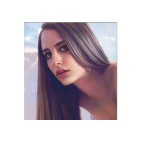
コメント